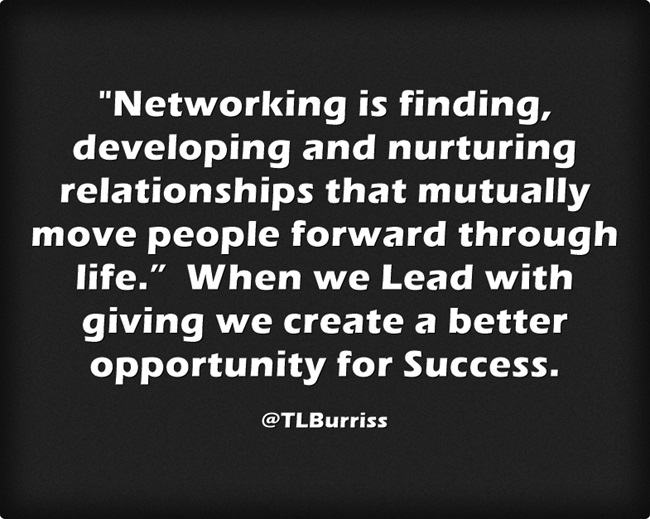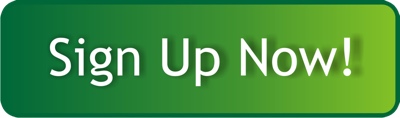As an unofficial Ambassador of LinkedIn, I publicly admit to you I have a Love & dislike relationship for the application. This is not so unusual and I’m sure I’m not the only one. However, I can’t do my business without this tool, regardless of the fact that my business is teaching people how to use this tool.
Here are 10 areas of LinkedIn, that if improved upon, my appreciation for this business tool would be far greater:
#1 – Merge LinkedIn InMails and Messages into a single page for Sales Navigator users.
It’s difficult sometimes to see all the messages from a lead, especially when we used LinkedIn to send messages to Members before we began engaging with them in Sales Navigator or if we use both LinkedIn and Sales Navigator to send messages to these leads now. A single screen of messaging for a lead would be a beautiful thing
#2 – LinkedIn Groups need to either be resurrected or shut down.
I know there’s a roadmap to resurrect LinkedIn Groups. However, this conversation started nearly a year ago and there have been no serious improvements in LinkedIn Groups for Group Members. I would prefer to see LinkedIn Groups survive and create a renewed environment for engagement, ideation, networking, and collaboration. Here’s a wild idea, maybe buy Slack and integrate it into LinkedIn instead.
#3 – Company Page Followers
Give us access to our Followers again. Let us see who they are and engage with them directly. Either via LinkedIn Messages or InMails. Let LinkedIn Members opt In or Out for this messaging. Most Importantly, let us see who our followers are again.
#4 – Add Block with Ignore or Accept on LinkedIn Invites.
Many of us who network purposefully will Ignore an invite and then either months or years later get a new invite from these LinkedIn Members. Today, once we Ignore an invite we can no longer message with those LinkedIn Members who have new pending invites to us. We need this changed. One way to do this is to add Block to the LinkedIn Network Manage All page like this (Accept | Ignore | Block). Put the responsibility back on the LinkedIn Members, rather than making a decision to block invites we Ignore. Give us the ability to engage when we want with our new pending connections.
#5 – Searching ‘Connections of’ needs to be improved.
Recently (1/2019) this function of LinkedIn Search has not been working as it should be. The number of search results of our 1st level connections via ‘Connections of’ is nowhere near complete, or even close to the purported 1000 result limit. The reduced search results are far too extreme to be a result of LinkedIn Member privacy setting functions. Even with Filtering, I have experienced search results that appear incomplete with no known reason.
#6 – Increased Engagement Features on Sales Navigator.
We can Like or Comment a lead’s content from Sales Navigator. However, there are no @Mentioning options at all when commenting. Furthermore, there are no Share functions. Both of these additions would help us engage with our leads at a higher level, which is important when nurturing the relationship with these LinkedIn Members from Sales Navigator.
#7 – Expanded LinkedIn Dashboard
The LinkedIn Dashboard that displays on our LinkedIn Profile page is useful. However adding other KPIs such as Network Size, Most engaging Post, Most engaged LinkedIn Member, Most connected Company, Most connected Role and/or Industry could give better insights into our actions on LinkedIn and help us make more informed decisions.
#8 – Add Region to Company Search
I know Sales Navigator is the LinkedIn tool we should be using for our prospecting. However, I never use LinkedIn Search for Companies because it’s only by name. Adding at least Region to this search page would give us some value in this search result page.
#9 – Data Export needs improvement.
I recently downloaded all of my content using the Data Archive Feature. It was by no means a Complete download of all of my data. There were no images and no videos from either Rich Media on my LinkedIn Profile or from Posts. It appeared to only include a few months of posts and none of my data from Sales Navigator was included. I hope we can eventually download All of our Content, especially since the LinkedIn Terms of Services say this is our content.
#10 – Share the product roadmap with us.
At the very least it would be great if LinkedIn would give us alerts when they make permanent changes to the application. Not know why something that worked yesterday does not work today can be very frustrating for many LinkedIn Members. It would be a true sign of customer appreciation if we were given even a little warning of application changes. Heck, even a blog notice about the changes (beyond huge changes) would be nice.
Again, I have a strong Love/dislike relationship with LinkedIn. I truly enjoy working with the application and training others how to get value from this business tool.
I hope some of my Top 10 items on this wishlist were considered by LinkedIn.
Teddy

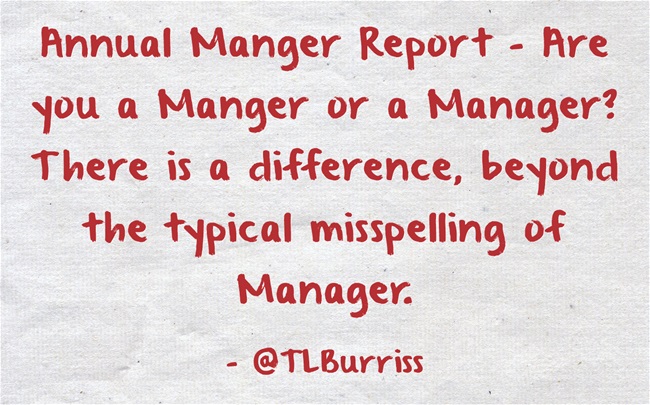
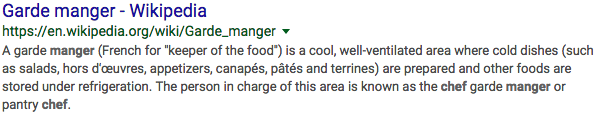
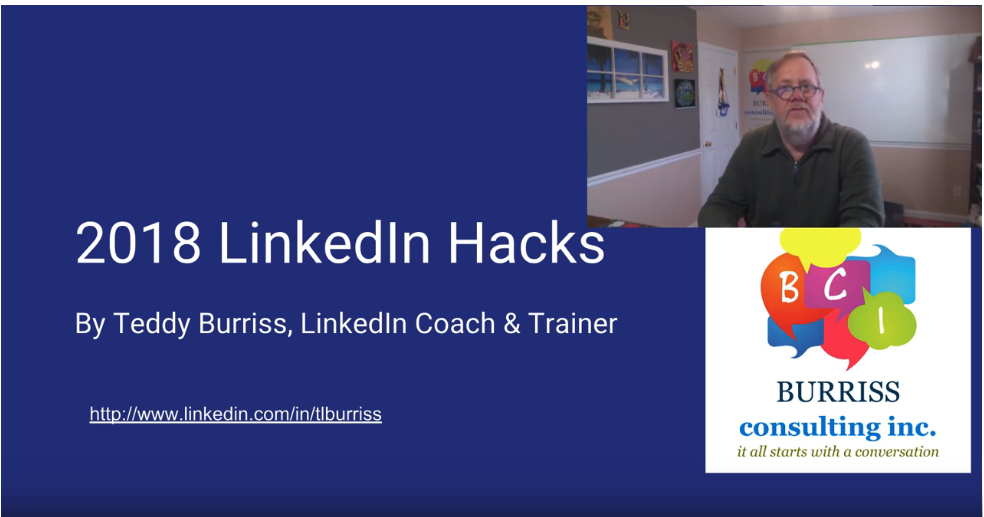
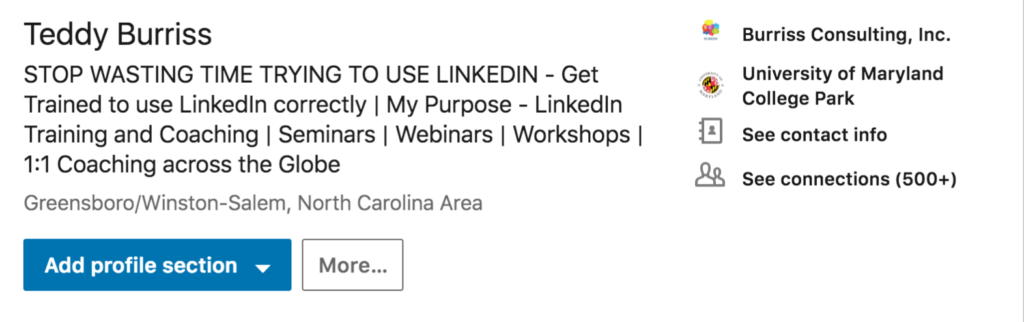
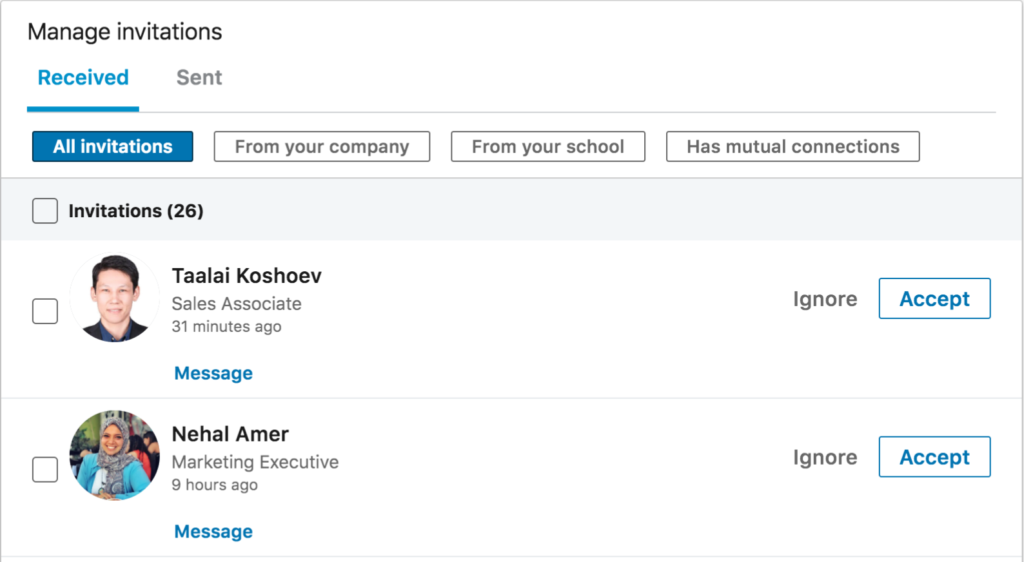

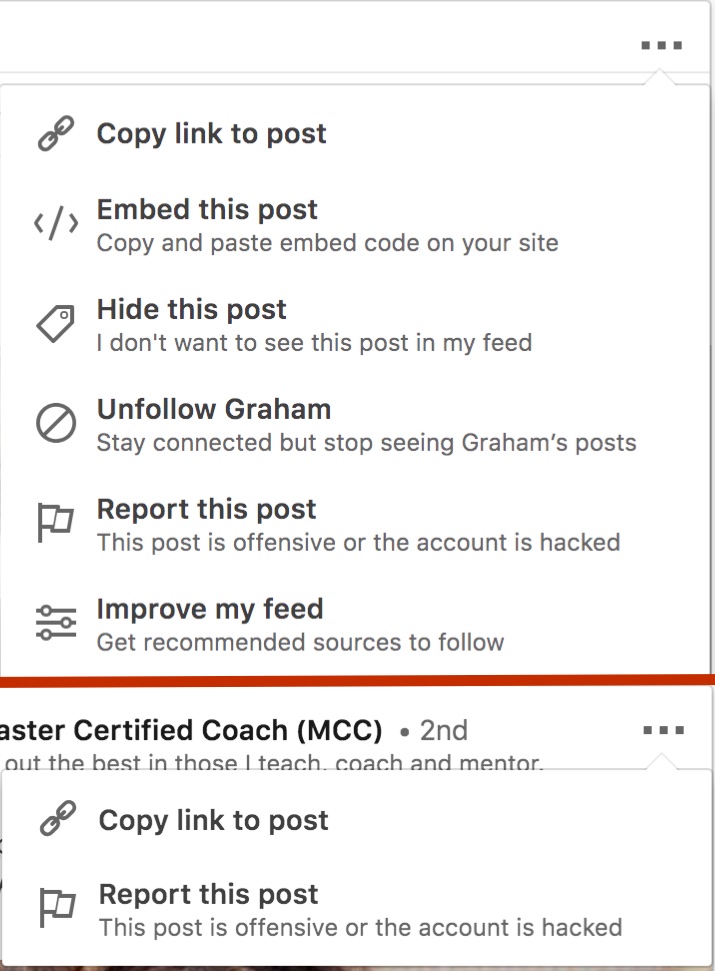
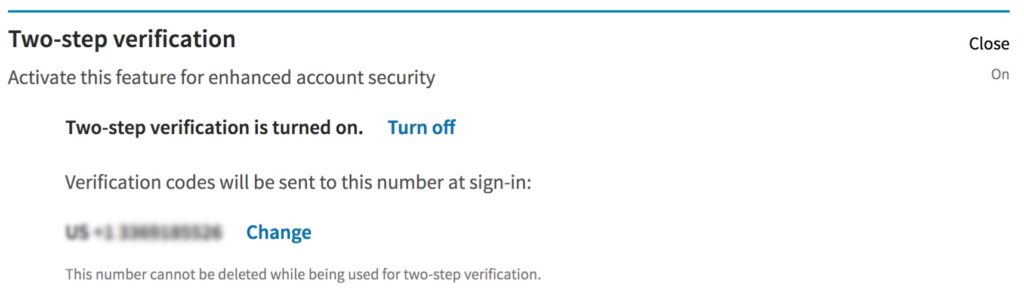
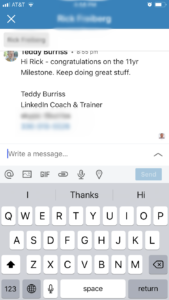 On the LinkedIn Mobile App there are new messaging features. Beyond the basics of attaching an image or an app provided GIF, you can:
On the LinkedIn Mobile App there are new messaging features. Beyond the basics of attaching an image or an app provided GIF, you can: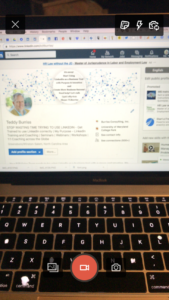 From the Mobile App you can capture video and post to either your LinkedIn Profile (from the LinkedIn Home Page) or to any LinkedIn Company Page you manage (via the new LinkedIn Company Page Admin view).
From the Mobile App you can capture video and post to either your LinkedIn Profile (from the LinkedIn Home Page) or to any LinkedIn Company Page you manage (via the new LinkedIn Company Page Admin view).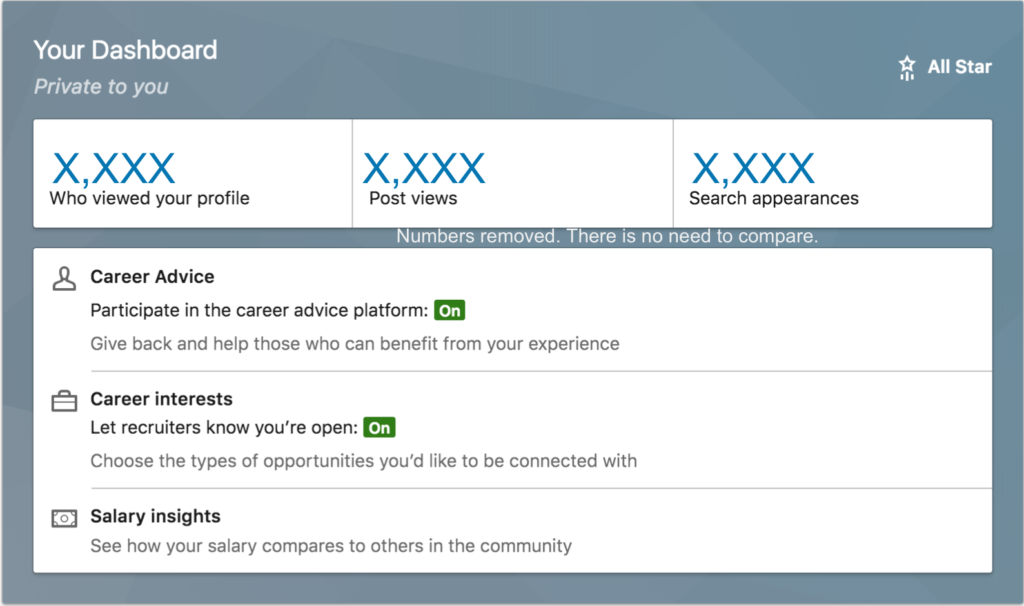
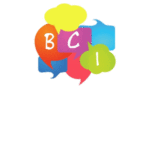
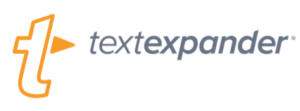 Maybe, not a LinkedIn Hack, but a great tool.
Maybe, not a LinkedIn Hack, but a great tool. Creating a word cloud of your LinkedIn Profile is a great way to visualize the overall message you are sharing based on your keywords.
Creating a word cloud of your LinkedIn Profile is a great way to visualize the overall message you are sharing based on your keywords.