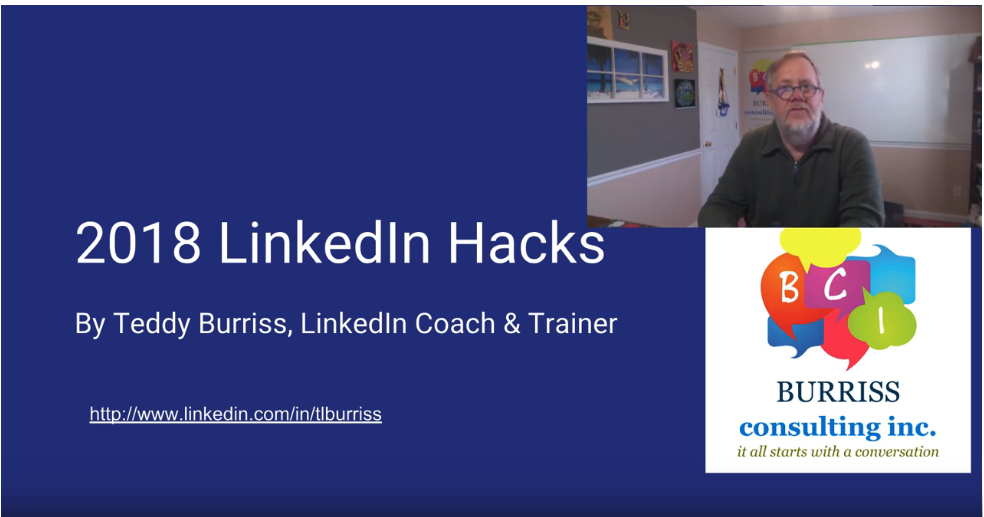I produced a video on this topic as well. Video 12 LinkedIn Hacks of 2018
Hacks increase our performance, productivity and the results we achieve using LinkedIn. Here are 12 Hacks I use regularly that improve my performance and results.
#1 – Headline Hack
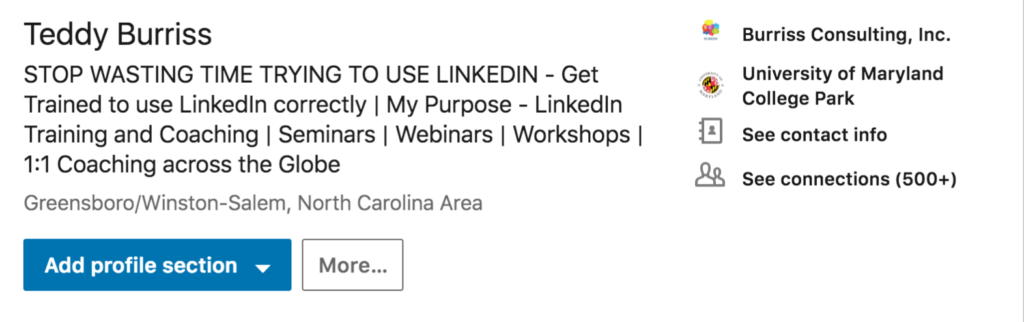
If you are an iPhone user you can increase the number of characters in your LinkedIn Headline to approximately 220. Write your headline in a text editor, check the spelling and grammar and send it to your iPhone (text or email message). Then open your LinkedIn Profile in the LinkedIn App and Copy/Paste this text into your headline.
Note – you can not edit/save your Top Card in a Web Browser (desktop) unless you reduce the headline back to 120 characters. You’ll need to repeat the copy/paste actions on your iPhone to recover the extended headline after editing on a desktop.
#2 – Manage your Invites from the Manage Invitations page.
There are two pages you can view incoming LinkedIn Invites. The initial My Network Page and the Manage Invitations Page.
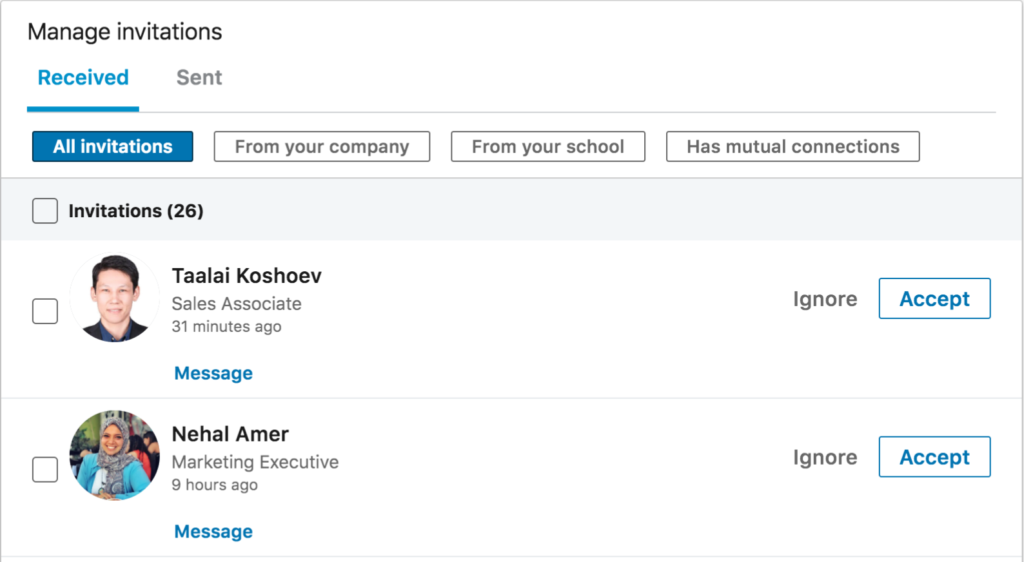
Manage all of your invitations from the Manage Invitations Page because you can do so much more from that page. You can Right Click on the profile and view it in a new tab, Accept or Ignore the invitation and most importantly Reply to the invitation request, even if you are not connected. You can also manage your sent invites from this page where you can Withdraw invite that has been out there too long.
#3 – Saved Searches

Most LinkedIn Members can have 3 saved searches of people who meet predefined search criteria. The trick to accessing LinkedIn Saved Search is to put something in the search bar and click on People in the search results window. Once you create a great saved search you will get a weekly email from LinkedIn with a list of the new LinkedIn Members who meet the search criteria.
#4 – The Power of the Three Dots
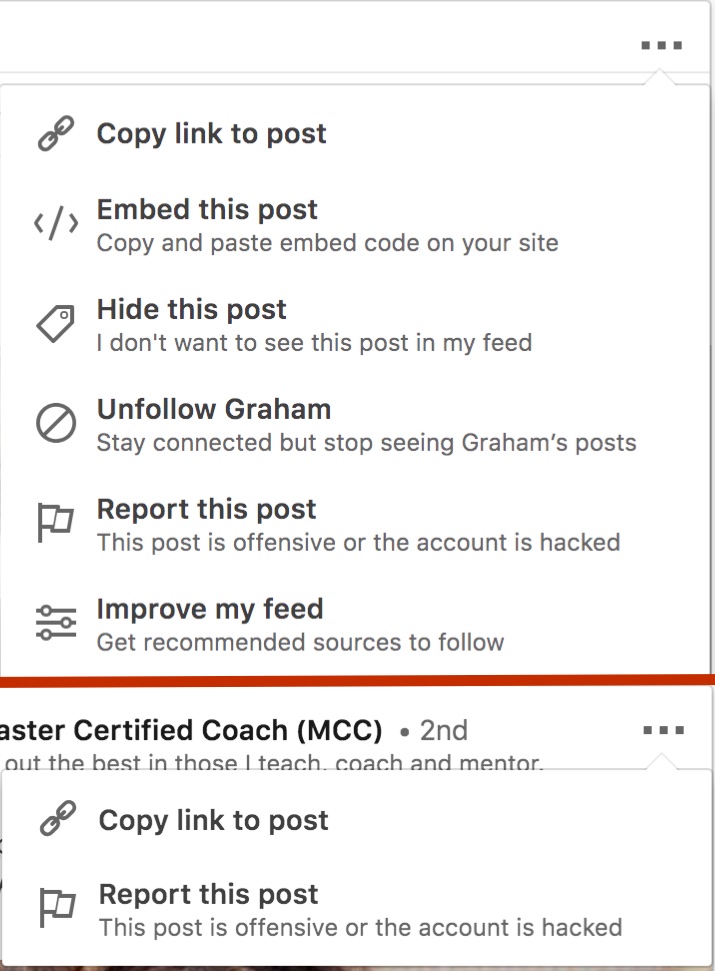
The three dots (…) is where additional options are available on posts in the newsfeed, on LinkedIn Company Pages and in LinkedIn Groups.
The tree dots (…) are also used on LinkedIn Profiles of third degree LinkedIn Members. LinkedIn currently uses More on 1st & 2nd level connections. Check out the More or three dot (…) options.
#5 – Two-Step Verification
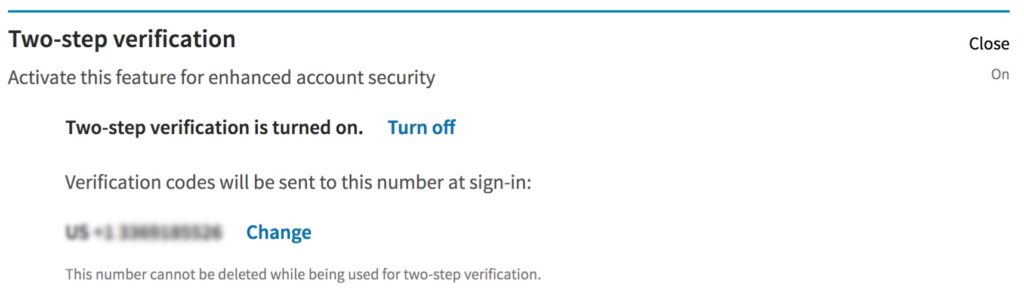
As with many social media or online accounts, hackers are looking for ways to hack or worse, hijack your LinkedIn Account. This is a serious problem and LinkedIn, as many other platforms have has implemented Two-Step Verification to help you protect your account. In order to set up this security option go to Two-Step Verification under Settings and Privacy. Each time you access your LinkedIn account from a different device, or after you flush your browser cache, the application will text an access code to your phone.
#6 – LinkedIn Message functions
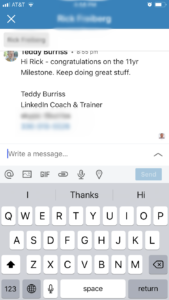 On the LinkedIn Mobile App there are new messaging features. Beyond the basics of attaching an image or an app provided GIF, you can:
On the LinkedIn Mobile App there are new messaging features. Beyond the basics of attaching an image or an app provided GIF, you can:
A) @Mention other LinkedIn Members in your message which puts an encrypted link to their LinkedIn Profile
B) Record up to a 60 second audio recording in the message.
C) Send an address via Map in the message.
The Mobile App also saves your message drafts in the event you move away from a message you started to another LinkedIn Message (this is not completely tested yet)
The desktop and Mobile App also let you Accept or Ignore invitations from the LinkedIn members who sent you an invite after you have messaged them. (See Hack #4)
#7 – Native Video
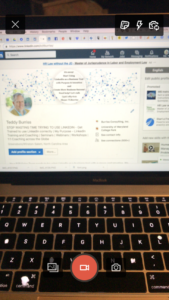 From the Mobile App you can capture video and post to either your LinkedIn Profile (from the LinkedIn Home Page) or to any LinkedIn Company Page you manage (via the new LinkedIn Company Page Admin view).
From the Mobile App you can capture video and post to either your LinkedIn Profile (from the LinkedIn Home Page) or to any LinkedIn Company Page you manage (via the new LinkedIn Company Page Admin view).
You can switch cameras while recording and add stickers before you post the video with your text. This is a neat way to share quick video stories with your network.
Be purposeful and focus your messages on your target audience.
#8 Your Dashboard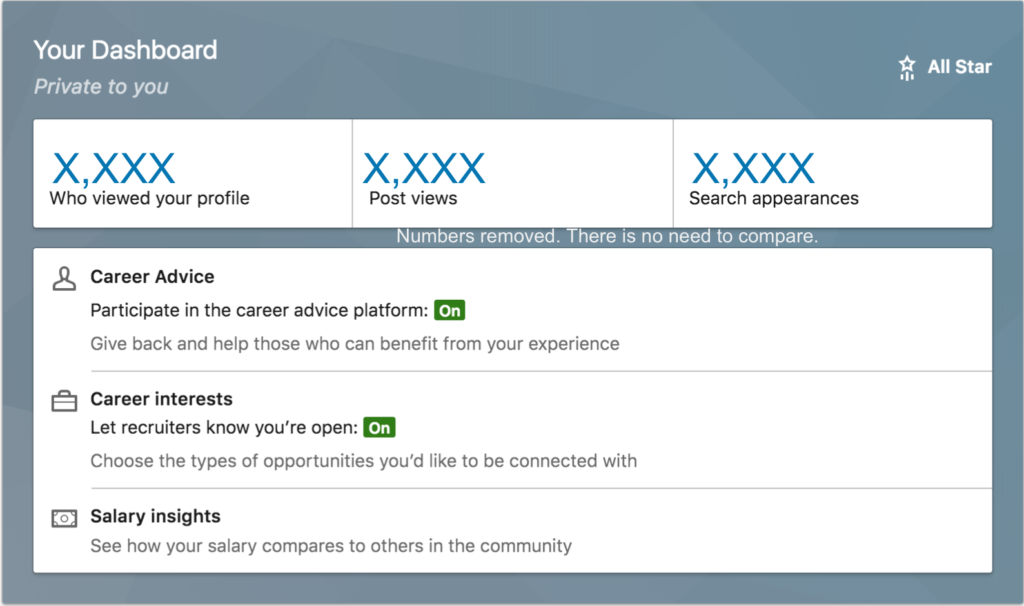
View your own LinkedIn Profile and directly below the top section (called Top Card) is Your Dashboard. This is a quick view of a few key LinkedIn Stats; Profile views, the last post views and the number of times you show in LinkedIn Searches. Each of these stats includes hyperlinks to even more analytical information. It’s worth viewing a few times a month and evaluating.
#9 – Right Click is your Friend
I love using Right Click from web pages I don’t want to lose while working. Also, browser performance when you’re working from a LinkedIn Search results page is better when you right click on a result (Profile or Company page) and Open in a New Tab. Doing so keeps your list in tack and lets you perform your process on the result and then simply hit the X on the browser tab and work the next result. I often open as many as 5 new tabs from the results page before I view/work the record in the new tab.
#10 – Animated Company Page Logo
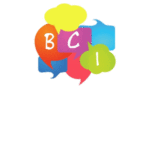
If you want to create a little sparkle on your LinkedIn Company Page and where your company logo is displayed, you can use a GIF as your logo. Too fast of a GIF may be overly annoying, however, I think it’s at least worth exploring.
Bonus #1 – Text Expander
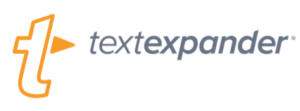 Maybe, not a LinkedIn Hack, but a great tool.
Maybe, not a LinkedIn Hack, but a great tool.
This little app runs on Mac and PC and has improved my performance using LinkedIn significantly. It does not violate the LinkedIn Terms of Services, however, it does save a whole bunch of keystrokes. It saves me lots of time from the snippets I create for the many repeated phrases, sentences, URLs, contact information, etc. etc.
Get your license here – My Affiliate Link
Bonus #2 – WordCloud my LinkedIn Profile
 Creating a word cloud of your LinkedIn Profile is a great way to visualize the overall message you are sharing based on your keywords.
Creating a word cloud of your LinkedIn Profile is a great way to visualize the overall message you are sharing based on your keywords.
There are lots of WordCloud tools available. I’ve been using www.wordart.com for some time now and find it to be easy, flexible, and quick at producing nice looking word clouds. I can also use them in my LinkedIn Posts, Articles, Instagram Posts, Facebook Posts, and Blog posts.
Bonus #3 – I want to help where and when I can.
If you want to get more out of your investment into LinkedIn and/or Sales Navigator maybe we need to talk.
I love to help people who want to master LinkedIn as a business tool and grow their business using LinkedIn.
336-283-6121 or Skype: TLBurriss
info@burrissconsulting.com
Here are a few ideas that may help you:
Get my Free Ebook gift and Follow my blog
Subscribe to my YouTube Channel for lots of videos on LinkedIn tips, tricks, best practices, hacks.
Follow me on Quora. Weekly I answer questions about LinkedIn.