If you are not familiar with the default settings of your LinkedIn account, you should spend time reviewing your Settings and Privacy
You can configure your settings with various options for your specific needs and preferences
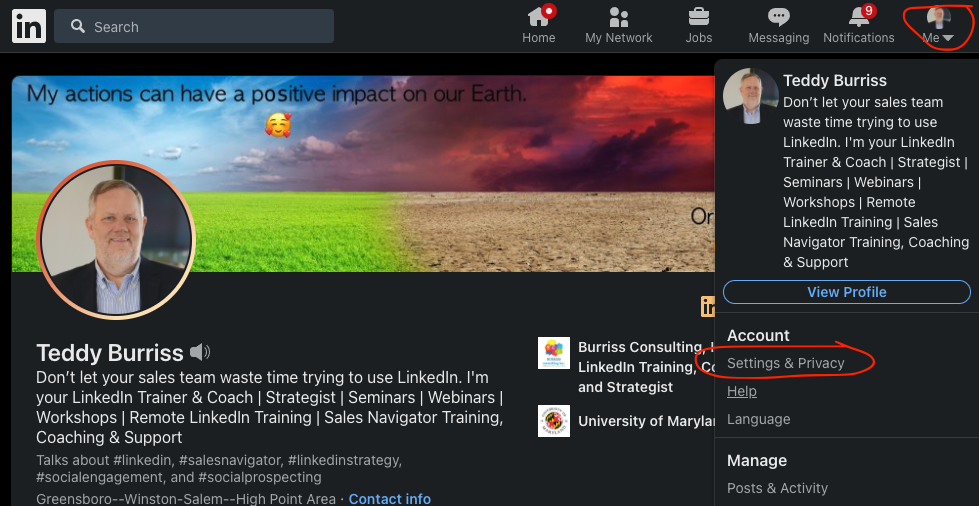
I will share how some of these settings affect you so you can make an informed decision and I will make recommendations based on my own experience.
Under the Account Tab
Email Change/Add
You can add multiple email addresses to your profile. Have your personal email address and if you are employed, have your business email address associated with the account. Select the Primary Email address that best suits your needs. For business professionals, I recommend your business email address, which will display on your LinkedIn Profile for your 1st level connections.
Phone Numbers
You can add/change your phone numbers here. Add your personal and business phone number. Make your business phone number primary, which will display it on your LinkedIn Profile for your 1st level connections.
Password Change
You can change your login password here. Change your password periodically, at least yearly. Also, do not use the same password you use on other social media platforms or the one you use for your bank account. If I hack your LinkedIn account, I will go after those other accounts as well.
Where you’re signed in
Review this periodically to make sure you are not logged in somewhere where you do not want to be or did not expect. You can close sessions on any device from here.
Two-Step Verification
This is where you set up the two-step verification for login to new devices. I strongly encourage enabling two-step verification on LinkedIn as well as every other social media site and other important sites (financial, etc). When you turn this on be aware of losing your cell phone or changing your cell phone number. This could impact you getting back into your accounts. Manage this setting carefully. It’s important
Site Preferences – review this section and make decisions based on your needs/preferences
Subscriptions and Payments – this will bring up your Premium subscription information.
Partners and Services – The important items here are:
Permitted Services – manage what 3rd party applications you permit to connect to your LinkedIn account.
Twitter Settings – Add or remove your Twitter accounts from LinkedIn here. Don’t show a Twitter account on your LinkedIn Profile if you are not using it.
Account Management – The important items here are:
Merging LinkedIn Accounts – If you have an old LinkedIn account you’ll want to merge it into your primary account, or delete it.
Closing your LinkedIn Account – Yep, this is where you do this. I am considering what to do with my LinkedIn account when I pass away. Maybe I’ll close it then.
Under the Privacy tab
Edit your Public Profile – this is where you adjust what others see when they look at your LinkedIn Profile without being logged into LinkedIn (google searches). You also adjust your LinkedIn Public Profile URL here. (have you done this?)
Who can see your connections – You can allow your connections to see everyone you are connected to or restrict viewing this information to mutual connections only. I recommend allowing your connections to see who you are connected to.
How others see your LinkedIn Activity – here are the important items here:
Profile Viewing Options – this is where you adjust if you show up in the Who Viewed my Profile section of those you view. You can be 100% public, hide behind a company or Industry or be totally private. I call this hide & seek. I encourage being 100% public.
Mention by others – adjust whether or not LinkedIn Members can @Mention you in posts and comments. I encourage being mentioned, as long as they are doing so on relevant content. If not, contact the LinkedIn Member and let them know your feelings about inappropriate mentioning.
How LinkedIn uses your Data – here are the important areas here:
Manage your Data and Activity – this is an extensive option. Review it regularly. This is primary how LinkedIn shares your information with marketing.
Download your Data – Do this periodically. It’s a great way to archive your LinkedIn Connections, your posts, messages and so much more.
Job Seeking Preferences – here is what I think is important here.
Let Recruiters know you’re open to opportunities. Maybe, depending on your individual situation.
Blocking and Hiding – here is what I think is important here.
Followers – I recommend turning on the ability to be followed. Don’t enable Follow as the primary action unless you have the connections you want already. (Most of us don’t)
Blocking and UnFollowed – review periodically.
Under the Ads tab
I turn off most of the functions here. However, I encourage you to review this tab and make decisions based on your needs and preferences
Under the Communications tab
Notifications on LinkedIn – this involves the specific notifications you get under the Notification button on LinkedIn. Adjust per your needs or preferences.
Email Frequency – this is regarding the various emails LinkedIn sends to you outside of LinkedIn. You can turn on or off different sections and refine the settings on many of the sections here.
Review the other areas of this section and adjust as your needs or preferences require.
I encourage reviewing your LinkedIn Settings and Privacy at least every few months. New items keep getting added.
If you want help with your use of LinkedIn, Let’s talk – info@BurrissConsulting.com or 336-283-6121
