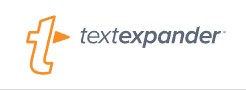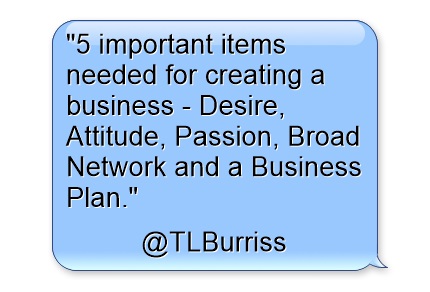If you are using LinkedIn purposefully you are repeating a lot of steps every day.
Examples are:
- Sending new LinkedIn Invites
- Accepting LinkedIn Invites
- Campaign Messaging to your relevant LinkedIn Network.
- Acknowledging Birthday, new jobs and Career Anniversaries.
The larger your LinkedIn Network grows and the more you start engaging purposefully with them, the more you’ll see the keys wearing out on your keyboard.

I wore out the keys on my Macbook Pro and then my <1yr old Macbook.
This is what happens when you write a couple of blog posts a day, are working on two new Ebooks, post on LinkedIn, Facebook, Twitter, Youtube, and other blog sites every day.
A few years ago I found a tool that not only helps me minimize the damage I am doing to my keyboards, but it also helped me be more efficient in my social engagement.
Text Expander by Smile lets you instantly insert snippets of text
from your own repository of content, as you type – using a quick search or abbreviated codes.
I created a huge library of shortcodes. Most of mine start with “;” and then a 3-4 character code.
Here are some examples I use every day:
- ;em – My email address (saves 28 keystrokes)
- ;lk – the word LinkedIn (saved 5 keystrokes)
- ;lm – the phrase LinkedIn Member (saves 12 keystrokes)
- ;ls – the phrase LinkedIn Search (saves 12 keystrokes)
- ;lp – the phrase LinkedIn Profile (13 keystrokes)
- ;in – the phrase LinkedIn Network (13 keystrokes)
- ;eb1 – The URL to my primary ebook (saves 47 keystrokes)
- ;eb2 – The second ebook URL (saves 47 keystrokes)
- ;eb3 – The third ebook URL (saves 47 keystrokes)
- ;tlb1 – My primary post signature used in blog posts, articles, etc (saves 67 keystrokes)
- ;pl – My standard template of text asking LinkedIn Members to connect with me (saves 89 characters)
- ;whyli – My standard template asking LinkedIn Members why they sent me an invite to connect (saves 297 keystrokes)
- ;thxli – My standard template for thank you for connecting on LinkedIn (saves 392 keystrokes)
- And a huge handful of snippets for the many URLs I type every day (calendly, blog articles, my YouTube videos, etc, etc, etc)
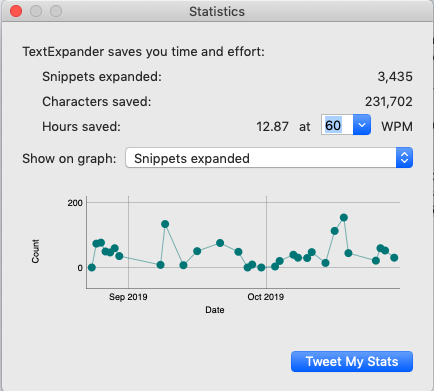
Using TextExpander has been a huge advantage for me. Beyond the time savings, it helps me to be more consistent with my words and to minimize spelling and grammar errors. For my URL’s it has helped me to make sure I don’t ‘fat-finger’ them and embarrass myself.
I love my TextExpander for lots of reasons. and would be lost without it.
I use TextExpander on My Macbook Pro, my Macbook as well as my iPad and iPhone. My business partner uses it on her PC.
Note – functionality on the iPad and iPhone is a little different and took time for me to get effective using it there. But, I got it now!
If you are struggling to find time to do all you should be doing online, you have to have TextExpander by Smile
Get your own subscription to TextExpander today. You won’t regret it.