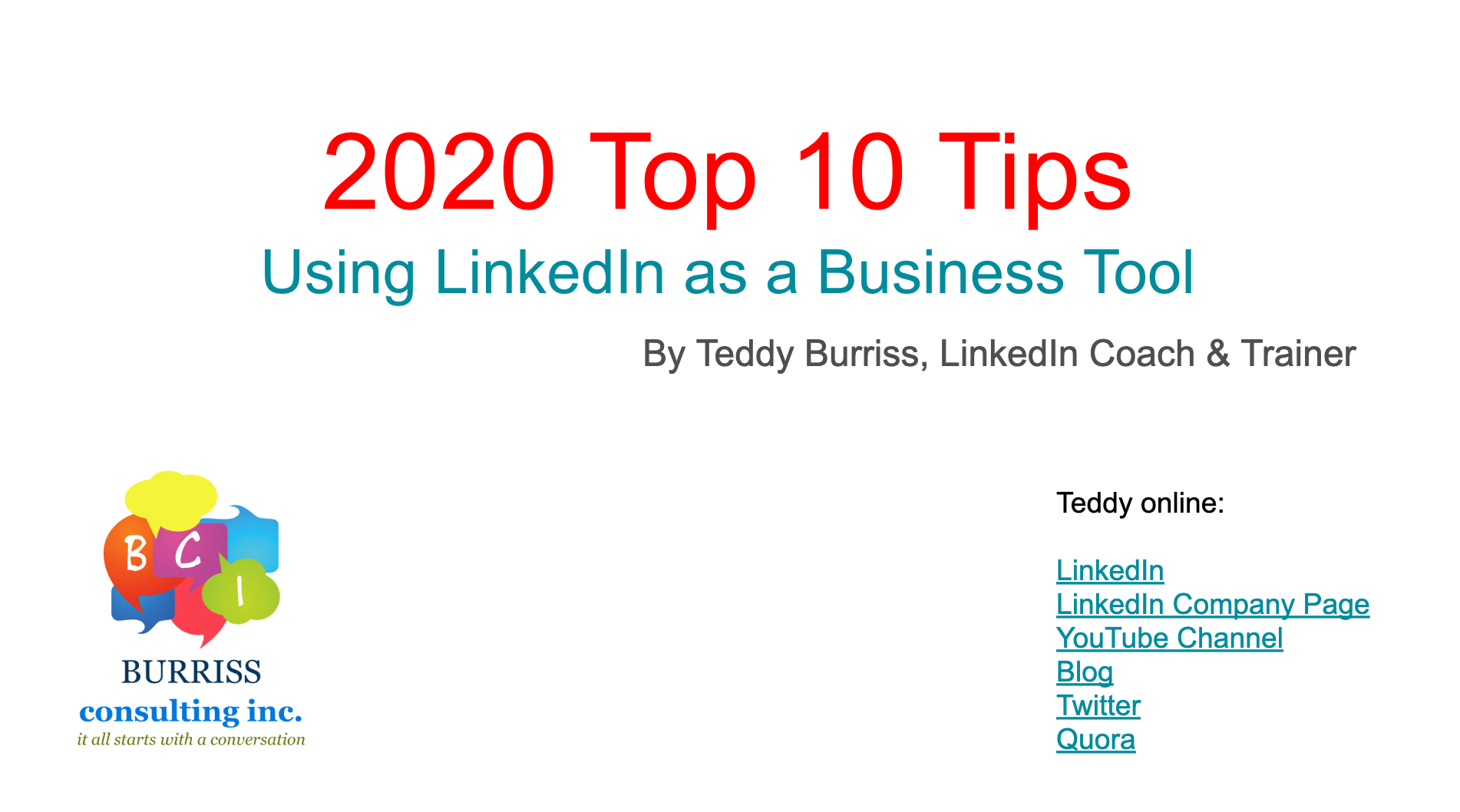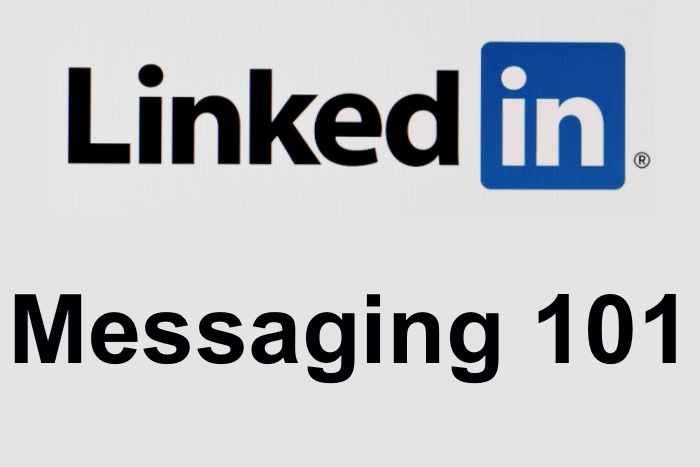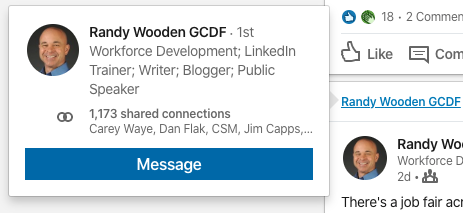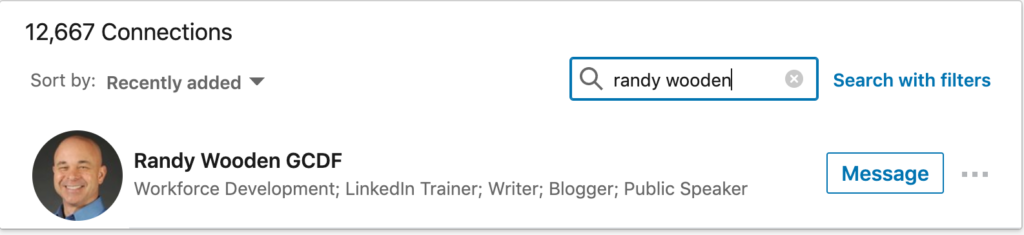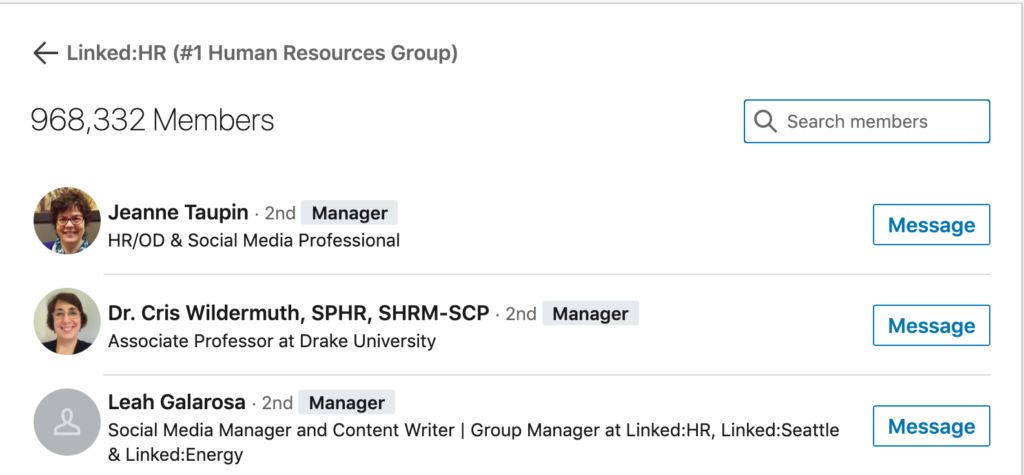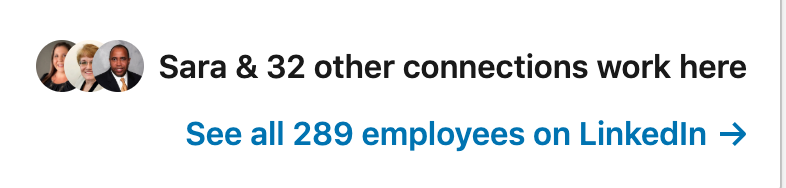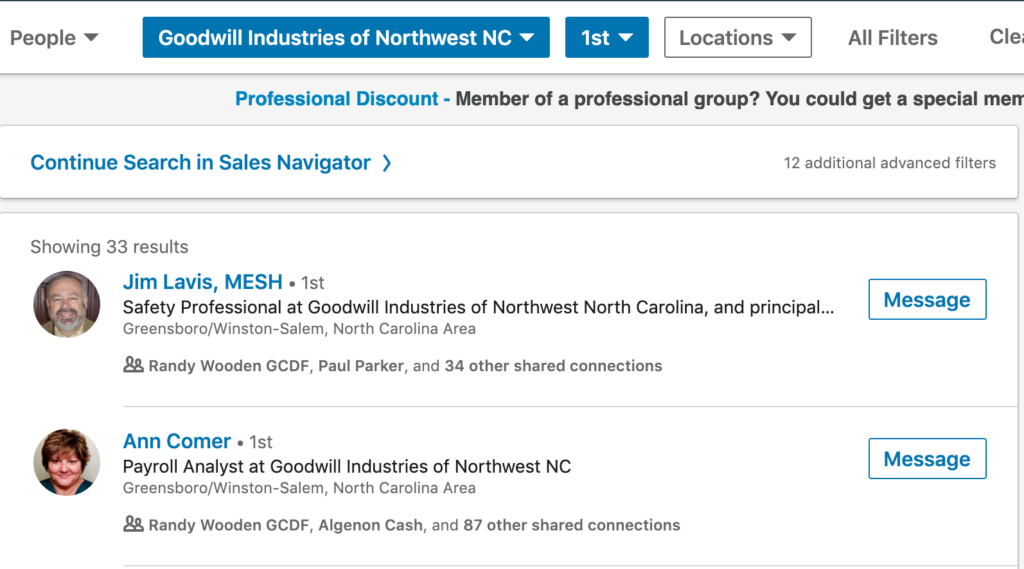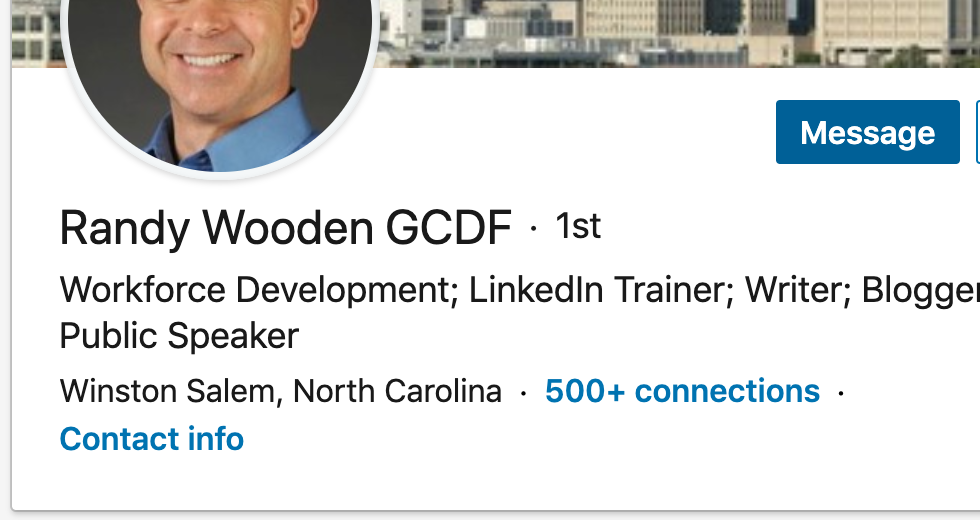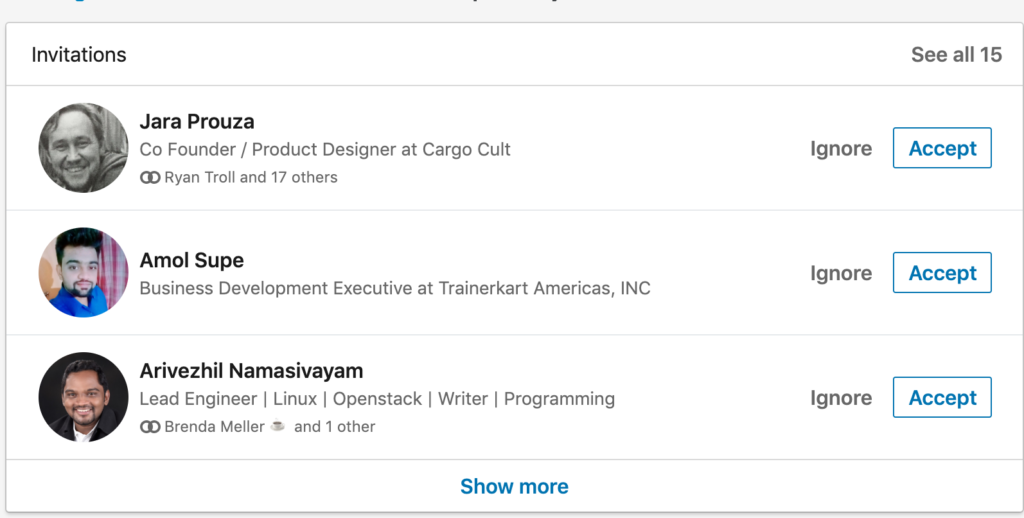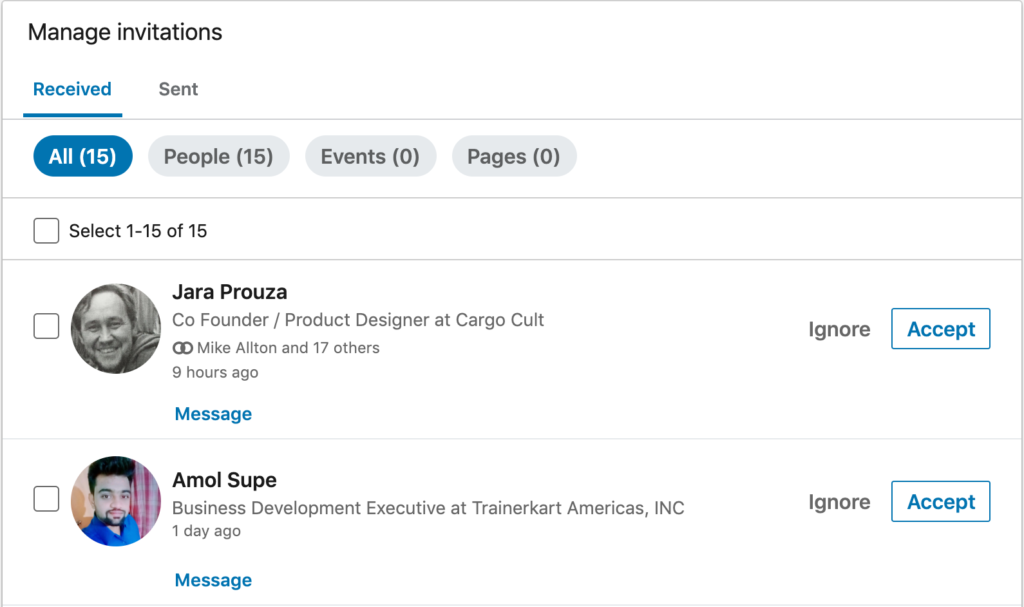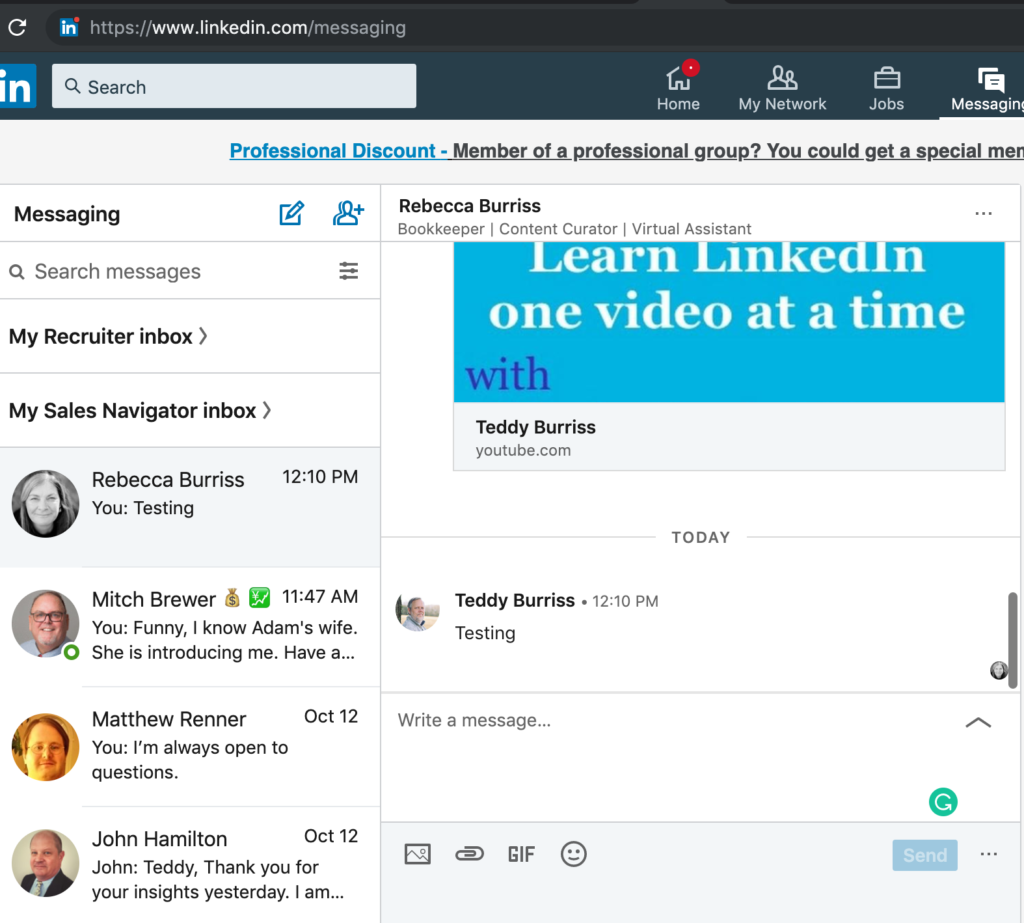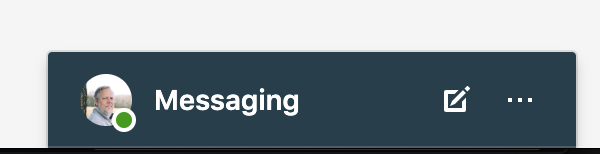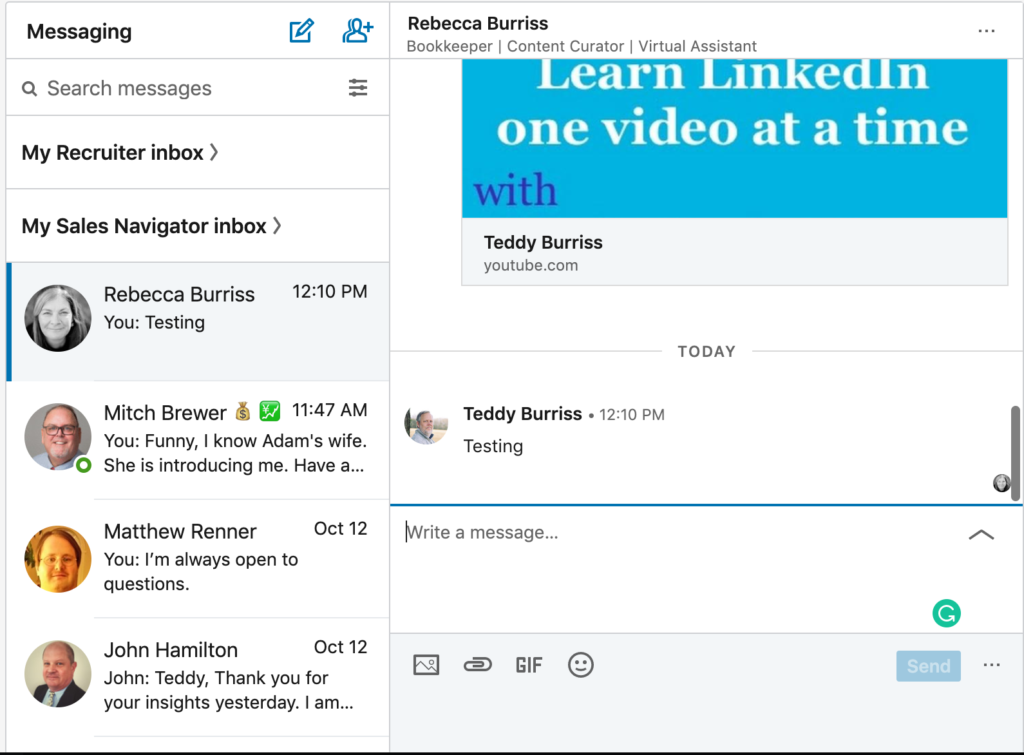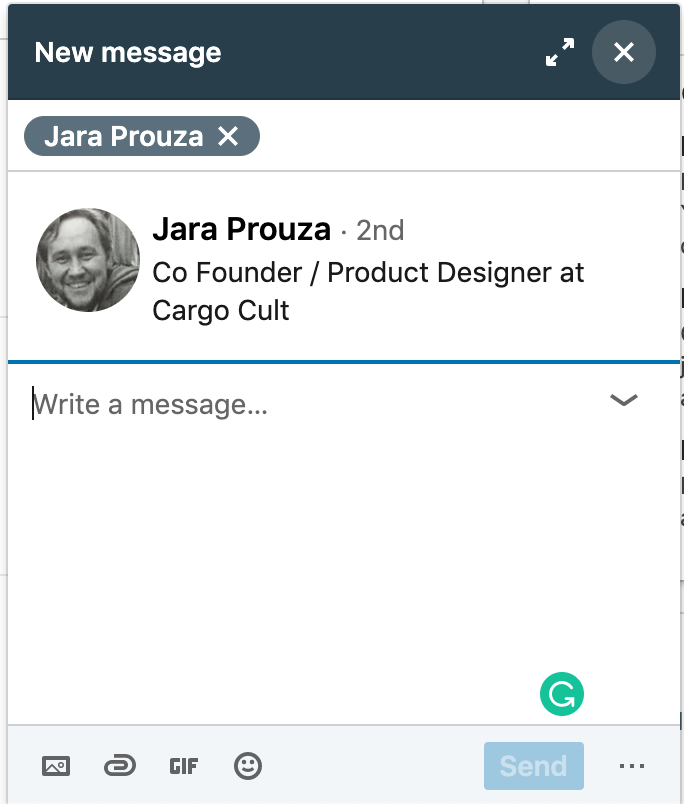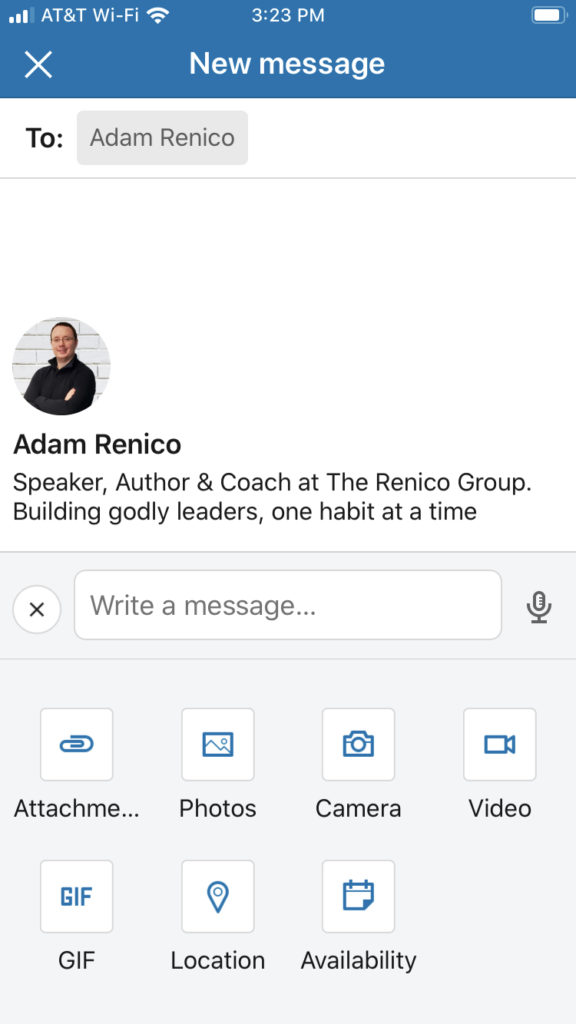Prospecting on LinkedIn is the process of finding the right LinkedIn Members to consider moving to LinkedIn Connections and then into conversations relevant to your business or career goals.
Prospecting is not just for salespeople. There are lots of different roles in all industries where prospecting could be beneficial. Possibly for future clients, employees, business partners, resources, mentors, friends from the past, and peers to learn from.
Basic LinkedIn Prospecting is a set of practices I use to grow my LinkedIn Network and build some level of a professional relationship with my growing LinkedIn Network. These basic prospecting tasks can be used by any LinkedIn Member focused on growing their business or achieving their career goals.
Here are the six primary steps you should consider when doing Basic LinkedIn Prospecting:
Step 1 – Before starting to prospect on LinkedIn, I recommend you make sure your LinkedIn Profile is written well, telling the viewer who you are today and what you do in your role. A clear LinkedIn profile can help the people you are prospecting for to be more informed of your relevance to them and your business.
Step 2 – Additionally, building a strong LinkedIn Network with people you know, can help you discover even more people you may want to know. This is synonymous with the 6 Degrees from Kevin Bacon story. However, it works even better. The more 1st level connections you have, the more 2nd level LinkedIn Members you can get to. Furthermore, the more relevant 2nd level LinkedIn Members you turn into 1st level connections, the more 3rd level LinkedIn Members become 2nd level LinkedIn Members. This amplifies the ability for you to connect with even more relevant LinkedIn Members. I recommend consistently working to connect with LinkedIn Members you know. Use your ‘Rolodex’ or client list, peers, friends, neighbors, association membership lists, etc to determine who these people are.
Step 3 – Research companies relevant to your prospecting and business goals. Begin building a list of the companies, and even individuals that you need/wish to connect with. This list of companies and individuals should be a living list. You’ll remove names from the list as you disqualify them and add new names to the list as you discover new companies and individuals relevant to your business goals. You may have multiple lists based on different business and/or career goals.
Step 4 – Find relationships between your existing LinkedIn connections and the companies / LinkedIn members you want to connect with. Where possible, reach out to people you know and ask them to introduce you to the right people at your target companies, or with specific LinkedIn Members you wish to get into a conversation with and ultimately connect with on LinkedIn. I recommend asking for these introductions via either email or telephone, not via LinkedIn message.
Step 5 – Create a consistent LinkedIn Engagement routine. With a Strong LinkedIn profile and a growing list of LinkedIn Connections, engaging on LinkedIn will significantly increase the opportunity of being seen, being trusted & respected, and possibly contacted for business/career conversations.
Step 6 – Continue researching, connecting, and engaging on LinkedIn. Find opportunities to help your LinkedIn connections and to get into relevant and mutually beneficial conversations with them.
Practicing these Basic LinkedIn Prospecting tactics can help you to become more efficient with the individual activities and to be able to grow your LinkedIn Network focused on your goals.