Hiding LinkedIn Member Content
There are two ways to remove LinkedIn Member’s Content from your LinkedIn Newsfeed
Process 1 – Hide the LinkedIn Member’s Content
From the Newsfeed, find the LinkedIn member’s most recent content
Click the three dots (…) to the far right of the newsfeed on the same line as the member name.
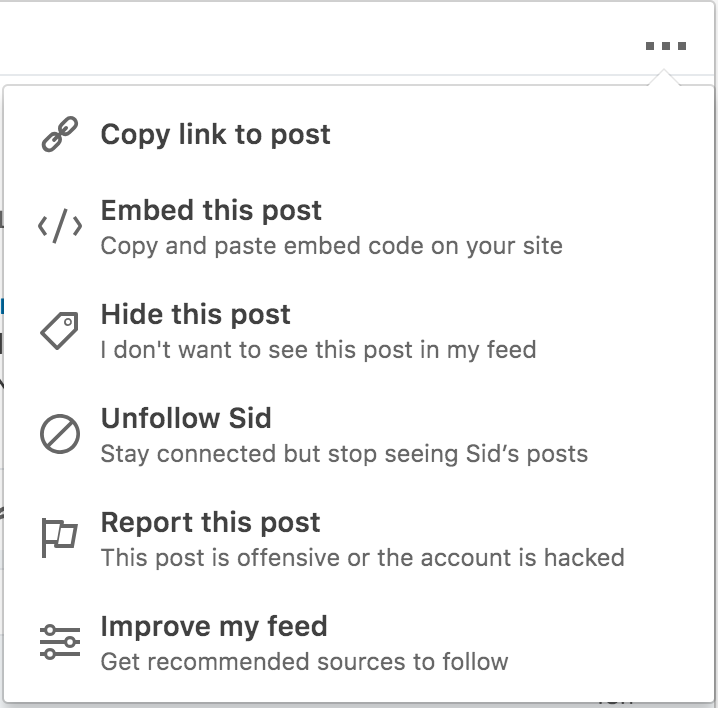
You have the option to Hide this Post or Unfollow the LinkedIn Member all together. You can also Report this Post to LinkedIn.
Process # 2 – Remove a LinkedIn Connection
Periodically a LinkedIn Member needs to be removed. We each have our own criteria for this needing to be necessary. Useless information, rude, disrespectful, obnoxious, spammy, overselling, etc are words that come into mind as I evaluate Removing a LinkedIn Connection.
You remove a Connection from their profile page hidden behind the More button.
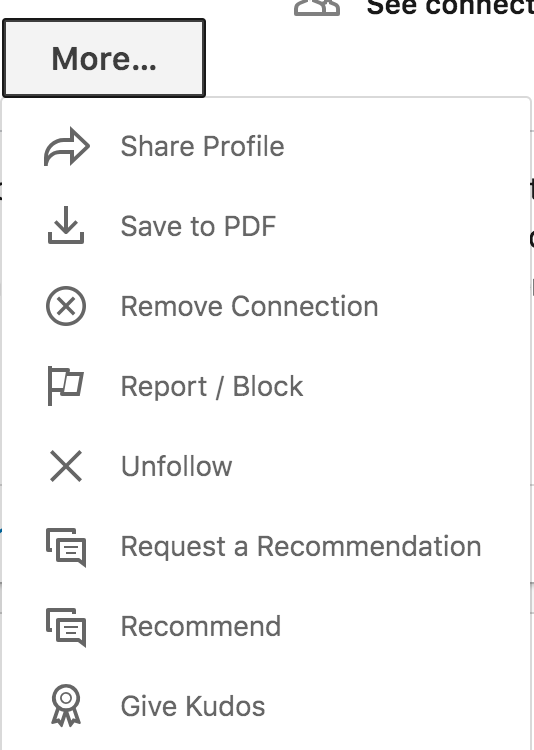
Note – currently (9/2018) there is no confirmation upon removing a LinkedIn Connection. It’s one click and done.
Here is a video I created to show the steps for
I hope this article regarding Hiding LinkedIn Member Content has been helpful to you
If you want more help or coaching to Master Using LinkedIn, let’s talk.
View Burriss Consulting LinkedIn Coaching Program
Teddy Burriss
LinkedIn Coach, Trainer, Consultant & Public Speaker
336-283-6121 or Info@burrissconsulting.com