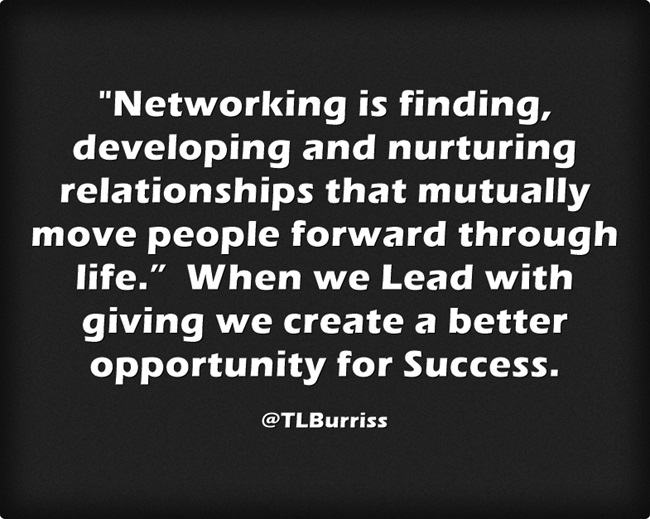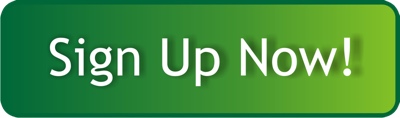Blink your eyes and LinkedIn will change.
Ok, maybe not that fast, but the application changes routinely and there is no expectation this will slow down. Actually, I expect significant changes throughout this year, some we will appreciate, some we won’t.
Here are 10 new changes you may not have noticed yet this year (2019):
#1 – LinkedIn Search results of LinkedIn Members who are ‘Connections of’ are limited to 1000, regardless of the filters you apply (or don’t).
LinkedIn says they are doing this to reduce server requirements from LinkedIn Searches.

#2 – The PYMK (People You May Know) has been redesigned into Recommendations for You.
This section of LinkedIn is still on your MyNetwork Page, below any pending invites. This section now includes People, Groups, COmpanies and Hashtags (Communities and content).
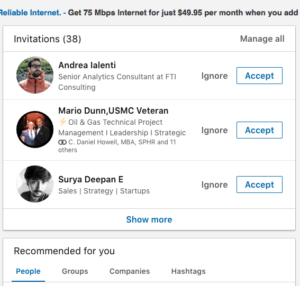
The content in these areas is displayed in a Gallery form, vs the older listing of People. More graphically appealing presentation.
#3 Group Navigation Column
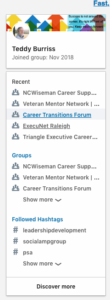 When you are viewing any of your LinkedIn Groups, owned or just a member the left column of the LinkedIn page shows the Management button (if a manager) and your Recent as well as all LinkedIn Groups.
When you are viewing any of your LinkedIn Groups, owned or just a member the left column of the LinkedIn page shows the Management button (if a manager) and your Recent as well as all LinkedIn Groups.
This makes LinkedIn Group engagement easier as you move in and out of numerous groups.
The top of the column has your LinkedIn Profile access.
The bottom of the column shows your Communities (Hashtags) and the Discovery button.
#4 & #5 – Email Address Privacy changes
There are two changes here.
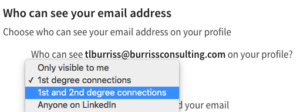
The first is you can make your email address visible to no one, your 1st level LinkedIn Connections, 1st & 2nd Level Connections or Anyone on LinkedIn. The default is your 1st level connections.
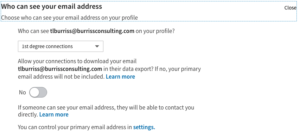
The second change is now when you export your LinkedIn Connections (alone or in the Data Archive function) you no longer get LinkedIn Member’s email addresses. LinkedIn Members have to opt-in to include their email address in this data. Only 3 of my clients opted-in to include their email address in this export.
#6 – Home Page Navigation Column
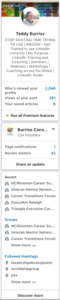
The left column on LinkedIn continues to change. Now you can see your entire Headline and the top three Analytics (per LinkedIn).
You also have your LinkedIn Company page access and basic analytics.
Below this is your LinkedIn Groups, most recent accessed and the entire list (via ‘show more’)
Lastly on the bottom of this navigation column are the #hashtags or LinkedIn Communities you are following.
This makes moving around LinkedIn just a little easier to do.
#7 – Group activity in your Newsfeed and Notifications
LinkedIn has committed to rejuvenating LinkedIn Groups. One task towards this goal is to include your LinkedIn Group activity in your LinkedIn Home Page Newsfeed as well as in your Notifications. Of course you could always turn this off, however, I encourage if you like the groups you are in, accept the notifications so you can engage in them.
#8 – LinkedIn Company Page Content Suggestions

This is a rather interesting new feature of LinkedIn Company Pages. You can filter these content suggestions by Topics, Industry, Location, Function, Seniority, content from all LinkedIn Members, Page Followers, or your employees. This is a great way to find relevant and useful content for your Page followers, beyond your own content.
#9 – LinkedIn Communities
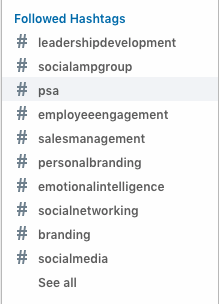 I’ve referenced #Hashtags and Communities a few times now. #Hashtags are getting new attention in LinkedIn in Posts, Articles, Company Page Posts, Comments, and even Group discussions.
I’ve referenced #Hashtags and Communities a few times now. #Hashtags are getting new attention in LinkedIn in Posts, Articles, Company Page Posts, Comments, and even Group discussions.
I believe the term Communities is being replaced by Followed Hashtags.
If you want to be included in these topics, start using relevant #Hashtags in your posts.
I feel this functionality of LinkedIn may have some stickiness.
#10 – LinkedIn Search Home Page
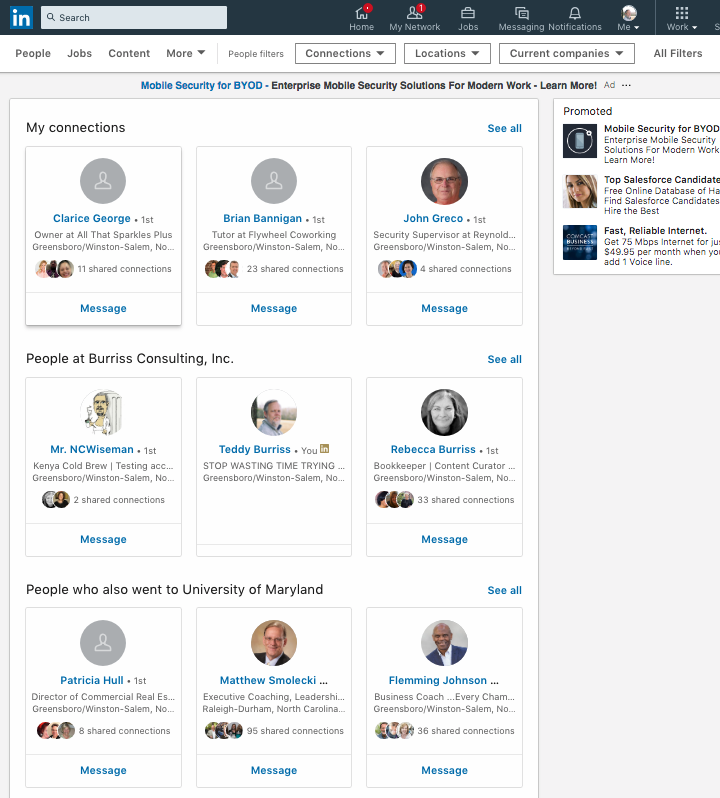 In their new theme to use gallery images, the LinkedIn Search page has three areas on it:
In their new theme to use gallery images, the LinkedIn Search page has three areas on it:
- My Connections
- People in my Company
- People who also went to the school I went to
I like the new gallery layout, easy access to their LinkedIn Profile, to send a message and see the first part of their headline and shared connections.
Pay attention to the changes occurring with LinkedIn. Some are an improvement, some may not be. However, understanding the changes and how to work with them can help you to be more efficient using LinkedIn as the application morphs.
Teddy
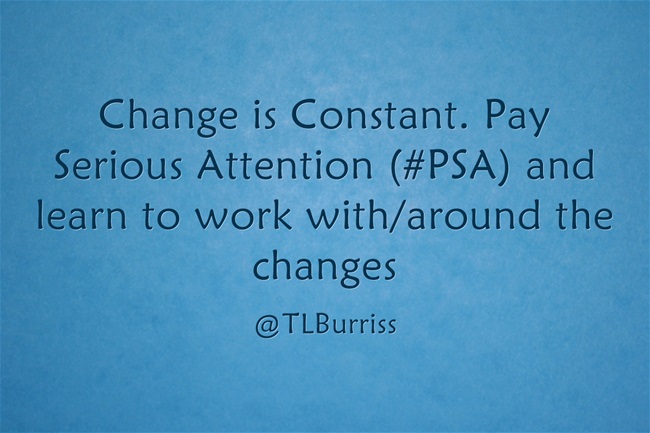

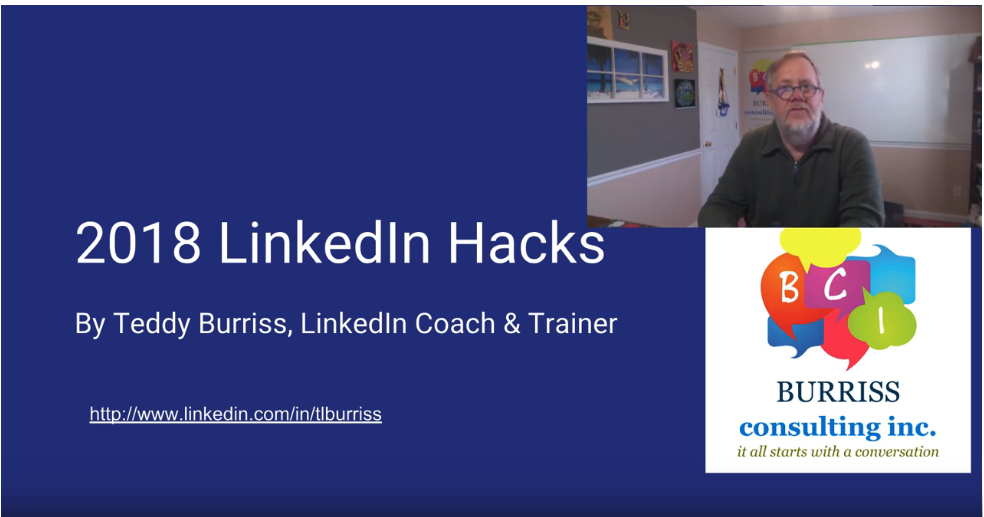
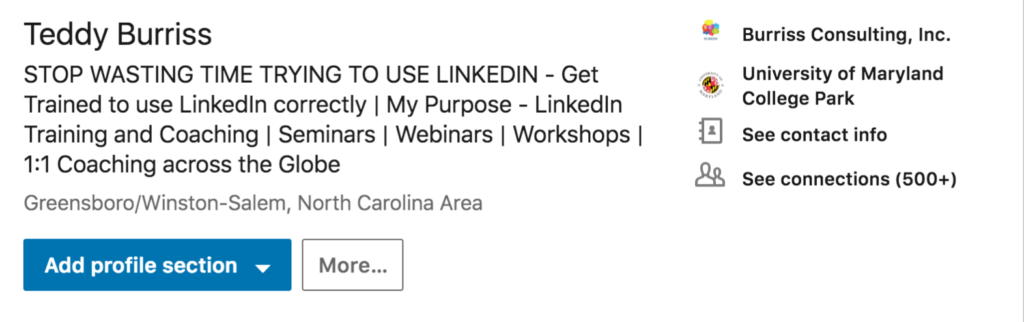
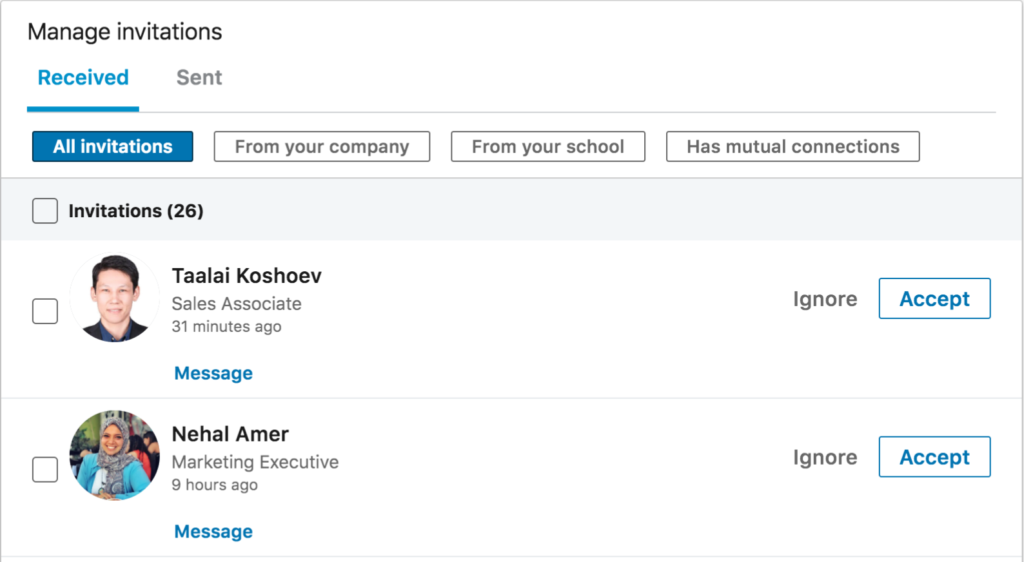

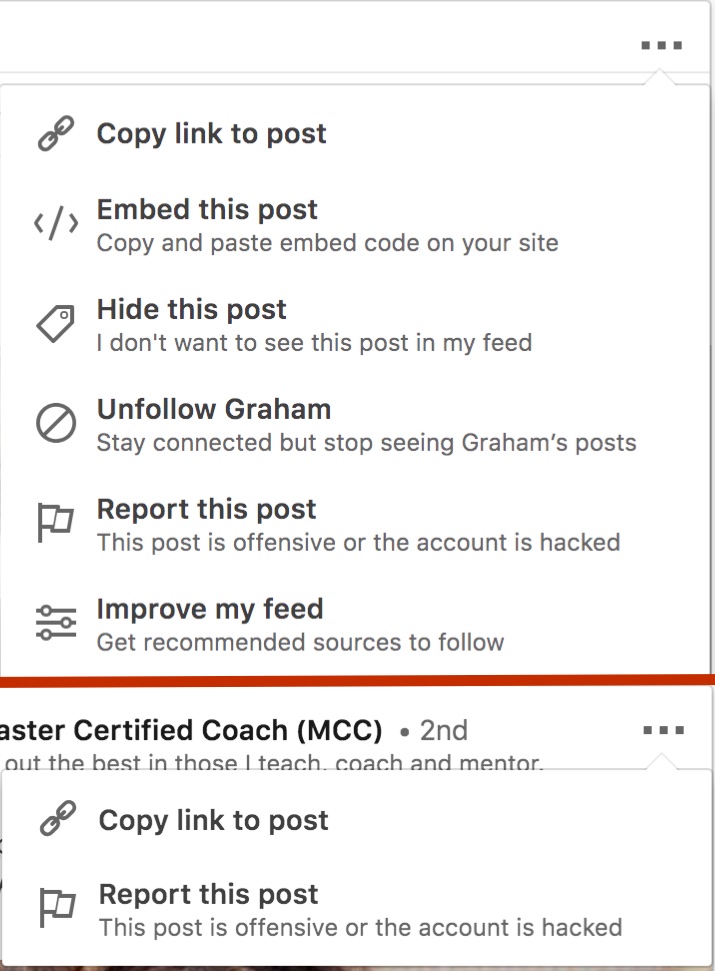
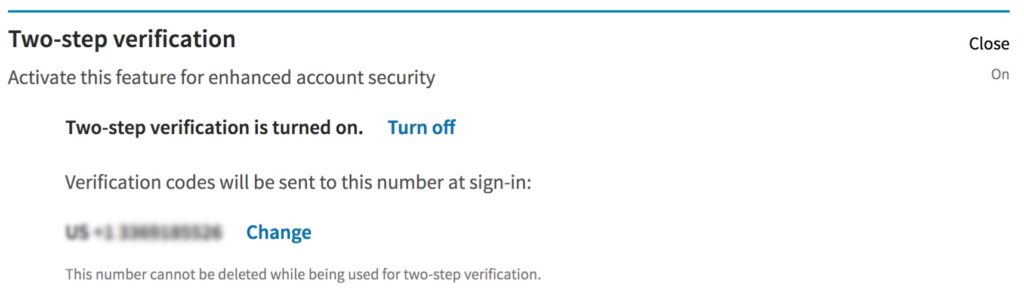
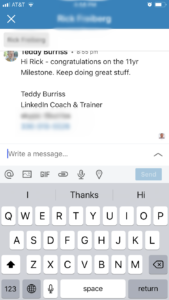 On the LinkedIn Mobile App there are new messaging features. Beyond the basics of attaching an image or an app provided GIF, you can:
On the LinkedIn Mobile App there are new messaging features. Beyond the basics of attaching an image or an app provided GIF, you can: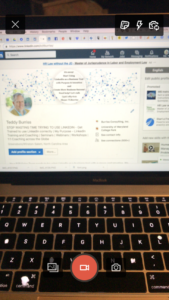 From the Mobile App you can capture video and post to either your LinkedIn Profile (from the LinkedIn Home Page) or to any LinkedIn Company Page you manage (via the new LinkedIn Company Page Admin view).
From the Mobile App you can capture video and post to either your LinkedIn Profile (from the LinkedIn Home Page) or to any LinkedIn Company Page you manage (via the new LinkedIn Company Page Admin view).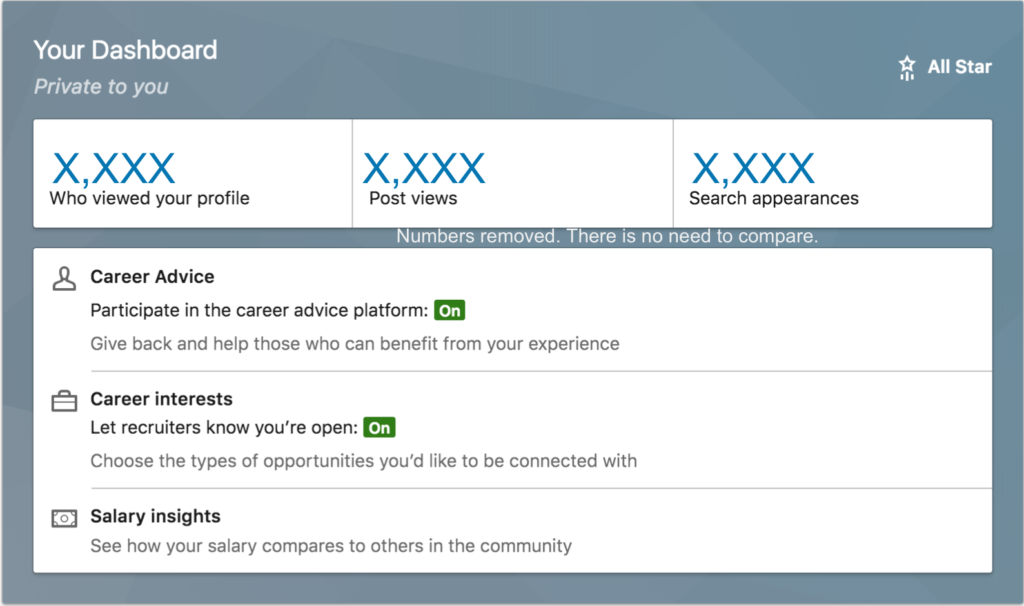
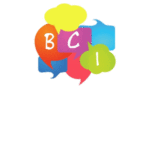
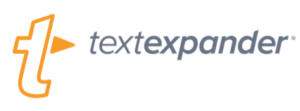 Maybe, not a LinkedIn Hack, but a great tool.
Maybe, not a LinkedIn Hack, but a great tool. Creating a word cloud of your LinkedIn Profile is a great way to visualize the overall message you are sharing based on your keywords.
Creating a word cloud of your LinkedIn Profile is a great way to visualize the overall message you are sharing based on your keywords.